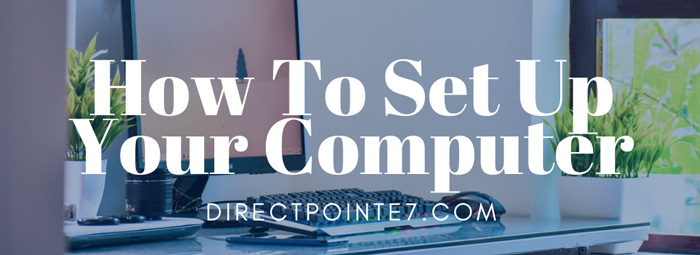How to Set Up Your Computer
Steps to Setting Up Your Computer
- Remove your computer from the packaging.
Once you’ve received your computer, remove the computer, all cords, and manuals from the box and remove all protective packing. Be sure to unwrap carefully and place all wrapping back into the empty box. This will allow you to safely wrap your computer in the future if it needs repairs, etc. Be sure to place the empty box in a safe storage space.
- Make sure that you have a computer tower, a power cable, and a monitor cable.
- If you have an older computer, the back of your tower may look like this.

- If you have a newer computer, the back of your tower may look like this.

- If you have a mini computer, the back of your tower should look like this.

- You should also have a power cord that came with your computer.
- If you have a regular computer, then your power cord should look like this.

- If you have a mini computer, then your power cord should look like this.

- You should also have a monitor cable. Depending upon how you are planning to set up your computer, will determine which cable is best for you.
VGA: This is used for older computers and monitors. DVI: This is used for newer computers and monitors. Paired with a docking station, this can allow for a multiple monitor setup. HDMI: This is used for newer computers and monitors as well and can also be used with a docking station to allow for a multiple monitor setup. DISPLAY PORT: This is used to connect a video source to the monitor. It can also carry audio, USB, and other forms of data. Depending upon what type of use you plan to use your setup for, using a Display Port may be a more optimal option for users.
- Place your computer on a desk or work surface.
Make sure that you are setting your computer up closer to a power outlet and are using a power strip with a surge protector. Doing so can help to prevent hardware damage during a power outage or power surge. Also make sure that where you are setting up your computer has access to your home or office’s Ethernet port on the wall.

- Connect your power cable to your computer tower’s Power Connector.

- Connect your monitor cable to your computer tower’s monitor connector.

- Take the opposite end of the monitor cable and connect it to your monitor’s connector. Each connector will be identical to what is on the computer tower.
- Plug your power cord into your power strip surge protector.
- Plug your power strip surge protector into your home/office power outlet.

- Turn your power strip surge protector on.
The strip power button will light up red when powered on.
- Take an Ethernet cord and plug one end into the Ethernet port on the computer and the other end into the Ethernet port on the wall.

- Plug in your Keyboard and Mouse USB cable to the computer’s USB ports.

- Press your computer’s power button on the front of the tower.

- Your computer should take you to a computer start up window. From there you should be able to set up the software for your computer if it didn’t come installed and optimized already!
Hopefully this guide was helpful in assisting you set up your computer quickly! DirectPointe™ can always assist your business further in setting up and optimizing your computing environment so that you can get the most out of your technology! For additional services, reach out to our Sales Team (801) 874-2225.
What technical support needs does your company have?
Start today by filling out a FREE assessment or contact us with your immediate issues at 801-874-2225.